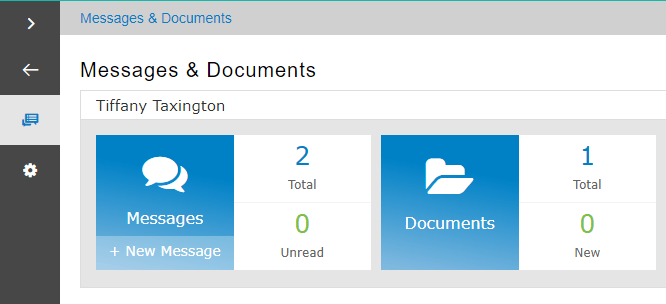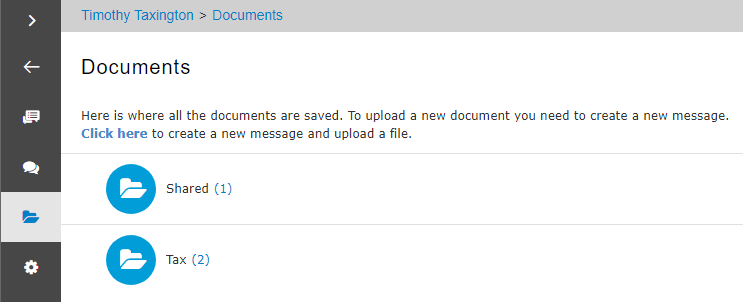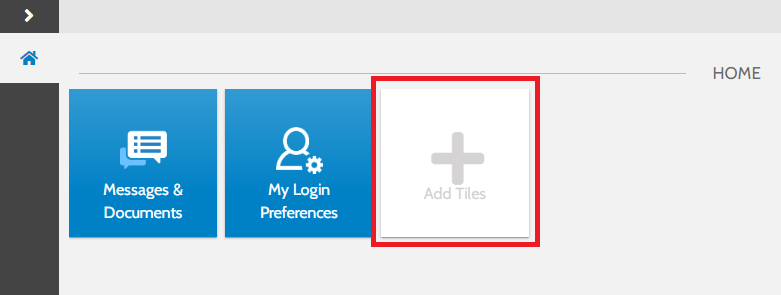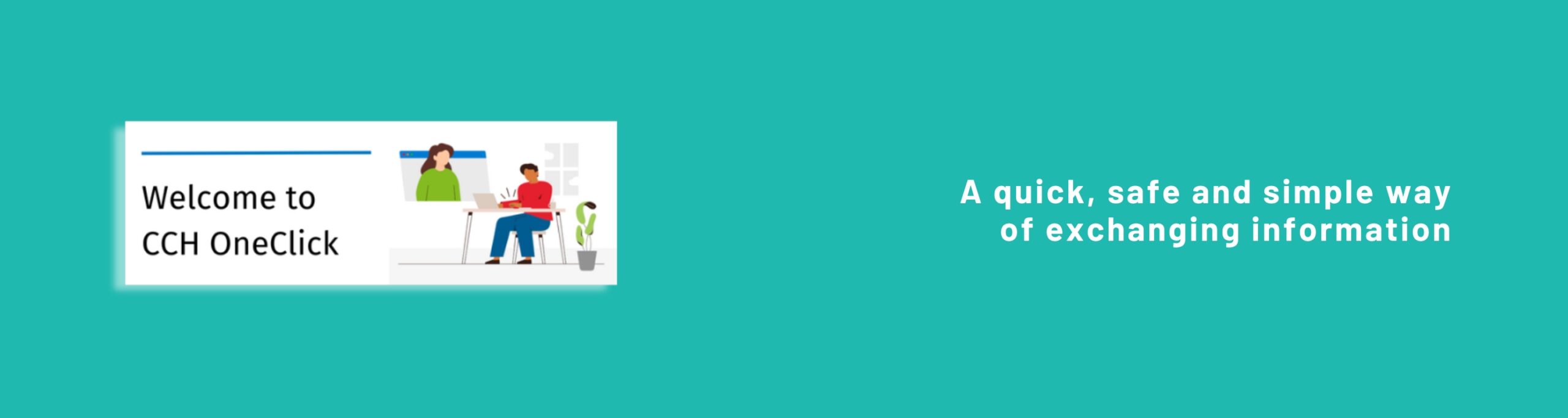
Please follow the button below to log into DY’s OneClick client portal…
To register for OneClick please go to our client portal registration page…
Quick guides
Messages
The Messages tile indicates how many messages you have and how many of them are unread, or if you have any documents to approve.
If you have received a message you will be notified by an email from notifications@accountantspace.co.uk
To send a message you can select the ‘+ New Message’ button. Choose who to message from the list of your team at Dyke Yaxley, and use the ‘Add Files’ button or drag and drop to attach documents.
Documents
The documents tile shows you all the documents stored in your account, sorted into folders.
Documents needing approval will have an exclamation mark next to them.
You can Approve or Reject documents by clicking on them from here, or directly from the message to which they were attached.
Click in the check box, select Approve or Reject and re-enter your password when prompted.
FAQ
I cannot log on/my password is not working
If you have multiple email addresses, check which email your notifications go to. We can also check on our system which email your account is linked to.
If your password is being auto-filled, delete it and type it in yourself to make sure it is correct. If it still doesn’t work, click on the ‘forgotten password’ link under the password box.
Follow the steps to reset your password. We cannot change your password for you.
I can log in but can’t find my messages
I cannot see the option to approve/reject my document?
The option to approve/reject a document will only appear once the document has been viewed.