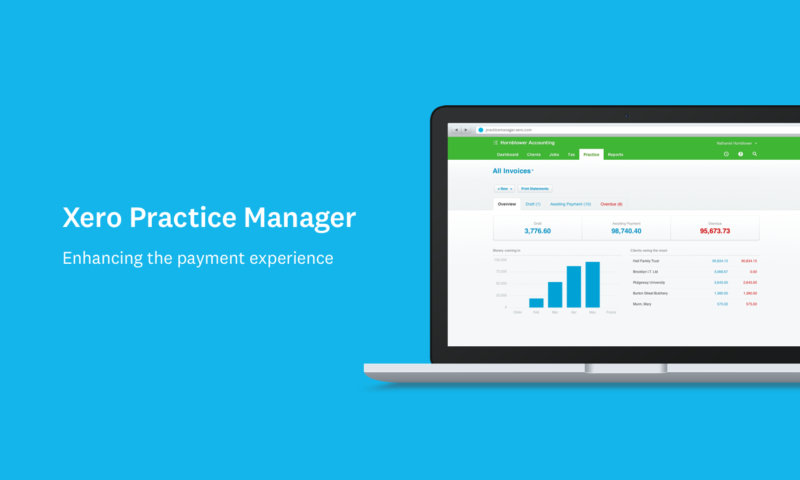We’re excited to see that Xero have released a new feature in Xero Practice Manager/WorkflowMax: XPM users will now have greater control over what’s included in the invoices they send to their Xero account.
The problem – limited choice in you how export data to Xero
Historically, when you created an invoice in XPM, you didn’t have any choice about what information was exported to your Xero account.
You would have one line for every task and cost, regardless of whether these lines had a zero value. There was no option to send just a single line as a total on an invoice.
To deal with this, customers created a few workarounds. Some customers would use just one task on a job in order to have the single line export to Xero. This reduced the insights an account could gain into the work done on their job(s).
Others, who included non-billable items on their jobs, would have to either remove them from the custom invoice and make a separate invoice which would never be sent to the customer, or go into Xero and remove the 0 balance items individually.
These workarounds were certainly not ideal.
Xero’s solution: make it faster and easier to invoice the way you want
From mid-June, you’ll be able to configure how your invoices are exported to Xero with some new export options. These will allow you to consolidate your invoice into a single line for export, and hide your zero line items.
Here’s how:
Helpful tip: We suggest that you change your export settings in Xero to “export as draft” as you try out these new settings, so you can easily delete any drafts exported to Xero
From the Business -> Settings -> Xero menu, select “Connect to Xero” (if you’ve never connected to Xero before) and you’ll now see the following new options under Details on Invoices.
- Consolidate your invoice export to Xero: Choosing the new “Job or miscellaneous invoice total” option, you’ll now be able to export just the invoice total as a single line to Xero. You can define the invoice description in the job or miscellaneous invoice description boxes.
- Choose your non-billable tasks and costs export options
Selecting the “Individual tasks and costs” option, which is the current functionality, will now give you additional selections:
Task options:
- Show task description: export with task descriptions included
- Show tasks with zero value (NEW): this is enabled by default, untick this to keep tasks with zero value from being exported to Xero.
Cost options:
- Show cost notes: export with cost notes included
- Show costs with zero value (NEW): this is enabled by default, untick this to keep costs with zero value from being exported to Xero.
- Use new smart curly brackets to choose the right text placeholders
Previously you’d have to copy and paste the text placeholders, which could lead to some errors. Now you’ll be able to type { , and a list of placeholder options will appear for you to select. You can still type the word as well to find it in the list.
If you’d like more details on this new release, check out the Xero Central page here.
Please note that there are some situations where the consolidated invoice export won’t work for you.
1/ Mapping at the task and cost level will no longer work if you:
a. map your tasks and costs line by line or
b. use xero tracking for tasks and cost lines
And then change to use the consolidated invoice export. Instead it will use the mapping set at the job level (if you’re using job category mapping), or it will use the default mappings.
2/ If you have your timesheet notes set to be included on the task (Business -> settings -> General settings -> and “Invoice” section, then field “timesheet notes” set to “task description” or “task description – time detail”) then we don’t recommend that you use the consolidated invoice export setting at the job level without first changing this setting to something else. Otherwise, the resulting invoice will include the timesheets in the single field.
More enhancements headed your way
Xero have got a big year planned for XPM and your WFM clients – NZ users recently saw the launch of Tax Pooling, which allows them to easily record and manage their clients’ tax pooling arrangements in XPM. Keep an eye out for new features like adding attachments on mobile, customisable email templates, improving search speed with partial job number search, and enhancements to the report builder experience, among others.
Original blog post: https://www.xero.com/blog/2019/06/customise-how-invoices-exported/